Register Users
To register your users, we'll provide you with a portal where you can log in with a username and password.
Users can also be registered programmatically i.e. without the UI dashboard - docs here
Register your users using the UI
Upon logging in for the first time, you'll have the option to generate a new password. This portal will allow you to manage users i.e. add and remove your users.
Setting up user's on the gateway does not cost any AVT
Once you've logged into your account on the Admin Portal, you'll be presented with a dashboard, similar to the image below.
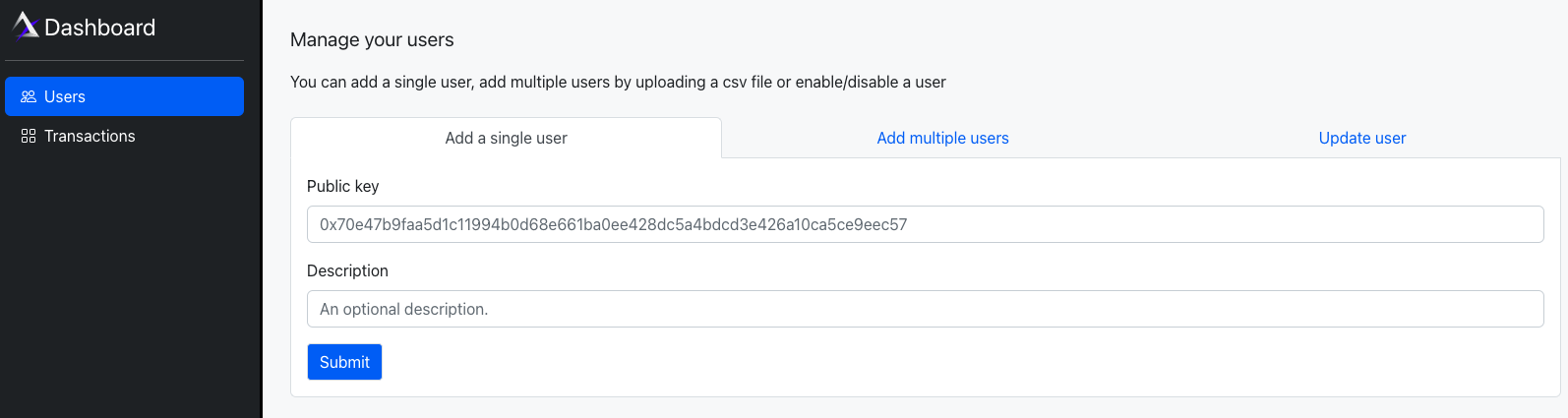
Once a user has been added, the user can set follow the process here to send transactions indicating they have a payer.
You cannot pay for the transactions of any user not added here. This is to protect payers from paying for users they don't know about, giving payers full control of who they want to pay for.
Once a user has been registered on the Gateway to have a payer, the user only needs to set the hasPayer field to true. The user doesn't need to add the payerAddress field as the Gateway will automatically identify the payer for the user.
Steps
- Add users by entering the
Public Keyof their account. - You can also enter an "optional" description to help you identify the account.
Register Multiple Users
There's also provision to register multiple users by uploading a csv file.
You need to make sure that your csv file has 2 column headers publicKey and description. The column names are case sensitive
